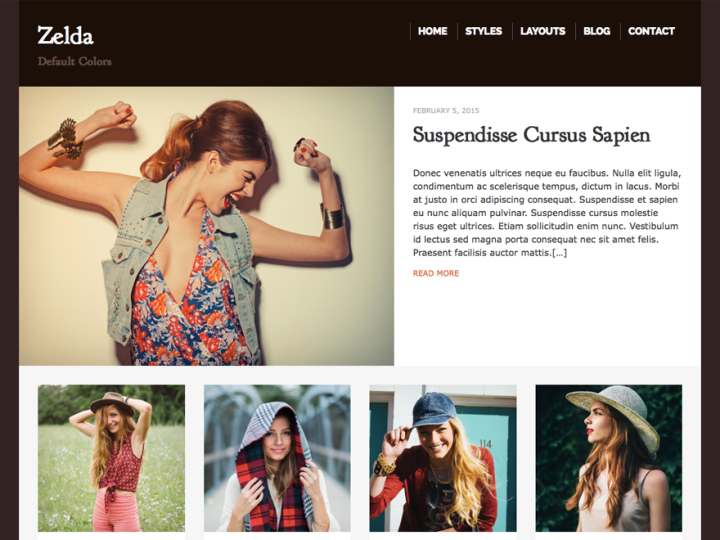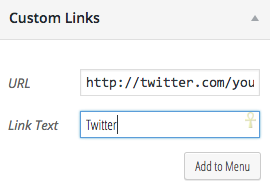Zelda is a responsive theme that’s ideal for business or magazine layouts. With this theme, you can choose a selection of pages or posts to display on your home page using the showcase templates. Fonts and colors are also customizable.
Showcase Layout
When installing Zelda for the first time, you will get a single page/post display.
To set up the showcase layout with up to five posts or pages featured as in the demo, please follow the steps below.
- Decide if you want to feature up to five pages, or five blog posts.
- Create a new page or choose your existing home page, if one exists. If you want pages to appear on the showcase page, select the “Page Showcase Template” (found in the right column in your editor window). If you want posts to appear instead, choose “Post Showcase Template.”
- If you want the Showcase to appear on your home page, go to your Dashboard and under Settings > Reading, set the page from step 2 as your “Front Page”. If you’re using the Page Showcase Template and still would like to have a blog displayed separately, create a blank page called “Blog” or something similar and select that as “Posts Page” under Front Page.
- For pages to show up on the Showcase page, you will need to first set the Page Showcase Template option like you did for the first page in step 2.
- To select which pages show on the showcase page, go to your Dashboard and under Appearance > Customize look for the “Showcase” options. You can choose from any pages you set with the Page Showcase Template in step 4. Be sure to choose your home page as one of the Showcase Pages. Other pages you select here, if any, will display underneath the page you designate as “Front Page” in step 3.
- If you prefer to display posts, be sure to set the Posts Showcase Template in step 2, and then in your Showcase options you can choose to display all posts, or posts using a tag you choose.
Menus
There are two available menus areas. The primary menu displays above the site title and tagline, to the right of your site title or logo. The footer menu displays in the footer. Each menu is optional.
To set up new menus, go to Appearance > Menus in your Dashboard.
To activate the social media icons feature, simply create a custom link with a link to the account/profile page as shown below:
You can add these links to your header or footer menu.
The following social networks have custom icons available:
- behance.com
- dribbble.com
- facebook.com
- flickr.com
- github.com
- linkedin.com
- pinterest.com
- plus.google.com
- instagr.am
- instagram.com
- skype.com
- spotify.com
- tumblr.com
- twitter.com
- vimeo.com
If you need another service added, please open a support request.
Customization Options
With the Zelda theme, you have a number of different customization options for your site.
Styling and general options are available under Appearance > Customize.
Colors
You can customize the colors for several different areas of your site:
- Background Color sets the overall website background color.
- Primary Accent Color affects your site link and button color.
- Outer Background Color will change the color of your main content area. On the home page when using the Showcase Template, that will impact the header and footer areas. On pages and posts, it will also include the background fill around the post content.
- Outer Text Color and Outer Link Color are the colors that will show up in the header and footer areas. These colors should be chosen to contrast with the color you set as your Outer Background Color so that your site title, menu and footer nwill be visible.
Logo
- Here you can upload your own logo, if desired, as well as a favicon, the small image associated with your site that shows up in the browser tab. You can also upload an Apple Touch icon if you wish.
Layout
With the Zelda theme, you have three layout options in addition to the Showcase Template for the home page:
- 1 Column
- 2 Columns: Content / Sidebar
- 2 Columns: Sidebar / Content
Layout options can also be set on a per post or page basis in the settings in the post/page editor window.
General
Options here include:
- Display Post Dates
- Display Featured Images
Typography
You can choose your header and body fonts from a wide range of styles. The preview window will display the new font before you save the changes, so you can select the best font for your needs.
Footer
You can modify what, if anything, displays in the footer. This is a great place to include design credits and copyright information.
Further Customizations
If you need to make additional style changes or alter the theme template files, please read this post, which also includes downloadable child themes.