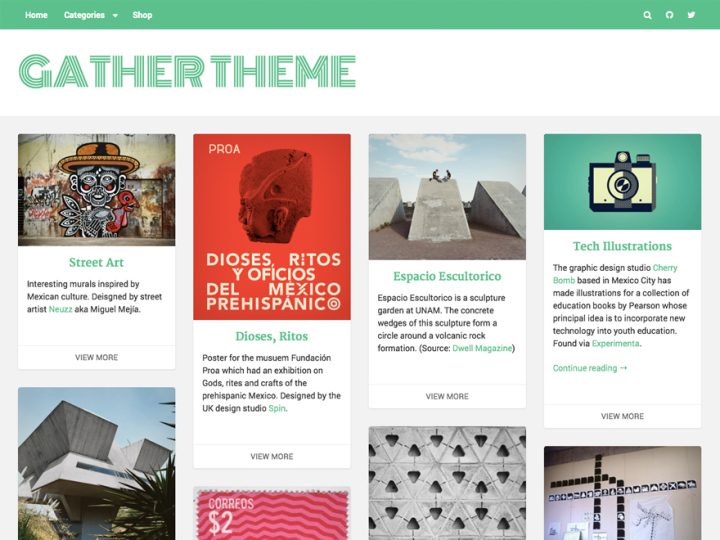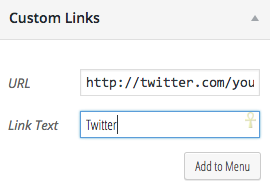Gather is a highly adaptable theme for displaying products, art, and content. Choose your own fonts, update colors, or upload a logo using the theme customizer. Multiple menu locations, social icons, and widget areas are available.
See How it Works
Layout
By default, Gather displays one column of content, which is referred to as the “Standard layout.” However, you can choose to display your posts in 2, 3 or 4 columns on the home page. To do this, first go to your Dashboard and under Settings > Reading, make sure “Recent Posts” is selected as the display option. Then navigate to Appearance > Customize, and under Layout, you can choose a one to four column layout, with the preview showing you what you can expect with each option.
Menus
There are two available menus areas. The primary menu displays above the site title and tagline, to the right of your site title or logo. The footer menu displays in the footer. Each menu is optional.
To set up new menus, go to Appearance > Menus in your Dashboard.
To activate the social media icons feature, simply create a custom link with a link to the account/profile page as shown below:
You can add these links to your header or footer menu.
The following social networks have custom icons available:
- behance.com
- dribbble.com
- facebook.com
- flickr.com
- github.com
- linkedin.com
- pinterest.com
- plus.google.com
- instagr.am
- instagram.com
- skype.com
- spotify.com
- tumblr.com
- twitter.com
- vimeo.com
If you need another service added, please open a support request.
Widgets
There are two available widget areas, one in the optional sidebar and one in the footer. You can set these under Appearance > Widgets, or Appearance > Customize.
By default, both the sidebar and footer widget areas are empty and will not display unless there are widgets added. This way, if you do not wish to use these areas, the layout will adjust accordingly.
If you add widgets to the Sidebar, the Sidebar will display on individual pages or posts. You can turn on and off the sidebar on archive pages by selecting “Display Sidebar on Archives” under the Layout option. This will also allow you to modify the sidebar widgets in the Customizer screen.
The footer widget area will automatically expand to fit up to three columns, depending on the number of widgets you place within the footer. One widget will expand across the width of the footer; more widgets will create additional columns, with three or more widgets filling out the full three columns.
Customization Options
With the Gather theme, you have a number of different customization options for your site.
Styling and general options are available under Appearance > Customize.
Header
- In the Header settings you can modify the Header background color or add a background image for the header itself. If you upload a background image, you can scale the image to fit the width of the header, or repeat. Scaling is great for larger images, and tiling can make an interesting pattern depending on the image selected.
Logo
- In the Logo settings you can upload your own logo, if desired, as well as a favicon, the small image associated with your site that shows up in the browser tab. You can also upload an Apple Touch icon if you wish.
Navigation Styles
The Gather theme offers two menus, one above the site title (the Primary Menu) and one below the site title (the Secondary Menu). You can modify the colors for both menus here. All colors can be previewed in the Customizer before saving.
- Background: changes the background of the menu bar itself.
- Background Hover: changes the color of the box that appears when a visitor hovers over a menu item. This can be a contrasting color to the background, or just a slightly lighter or darker shade of the same color used for the menu itself.
- Border
- Search Box is a toggle to choose whether or not to display the search box in the menu bar.
Colors
The Gather theme also allows you to modify many site colors outside of the header and menu. These options include:
- Site Background Color sets the overall website background color.
- Primary Color sets the title color for your pages and posts. It also sets the color of your footer text and the links in your pages and posts.
- Secondary Color
- Site Title Color will allow you to change the color of the primary site title.
- Site Title Hover Color will change the color of the site title when a visitor hovers over the title.
- Site Tagline Color changes the color of the tagline below the title.
Layout
With the Gather theme, you have several layout options:
- 1, 2, 3, or 4 columns on archive pages
- Sidebar right or sidebar left
- Optional sidebar on archive pages
General
Options here include:
- Display Post Dates
- Display Featured Images
Typography
You can choose your header and body fonts from a wide range of styles. The preview window will display the new font before you save the changes, so you can select the best font for your needs.
Footer
You can modify what, if anything, displays in the footer. This is a great place to include design credits and copyright information.
Further Customizations
If you need to make additional style changes or alter the theme template files, please read this post, which also includes downloadable child themes.